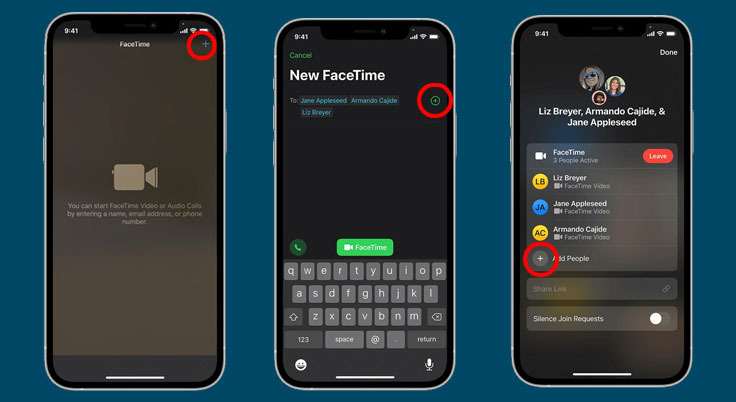If you want to have a group video call with your friends, you might want to learn how to use Group FaceTime on your iPhone 13. Having a video call conference with your friends can be a very fun and exciting thing to do. You can easily catch up with all of your friends by using group FaceTime.
Steps to use Group FaceTime on your iPhone 13
Having a conference video call using group FaceTime is pretty simple. As long as all of your friends use an iPhone, you will be able to start a conference video call without any problem at all. To help you learn how to have a group FaceTime, here are the steps you need to take.
- Open the FaceTime app.
- Choose New FaceTime located on the top of your iPhone screen.
- Type in the numbers or names of the friends you want to call. You can also use the plus icon to add people to your iPhone Contacts.
- Choose the video call icon to start the video call conference. To make a group FaceTime audio call, you can choose the telephone icon instead.
Once you have tapped the video call icon, the video call conference will begin soon. All you need to do is to wait for all of your friends to pick up the video call.
In the video call conference, each participant will automatically appear as a tile on the screen of your phone. When someone speaks, either verbally or by using sign language, the tile of that person becomes bigger. You can also make the tile of a person bigger by tapping the tile.
If the group FaceTime has too many participants, the tiles will not fit on your screen. The tiles that cannot fit will appear in a row at the bottom of your screen. You can easily search for a participant that you cannot find by swiping through this bottom row.
You can look for a participant by searching for their photo on the bottom row. If the participant does not have a photo, their initials will appear on the row.
Group FaceTime features
To help you utilize this feature, even more, you need to know the additional features that you will find in Group FaceTime. Some of these features include preventing a tile to become bigger in the call, adding another person to the call, and many more.
When a tile of a participant becomes bigger while they are speaking, it can be a very annoying thing for you. Well, you can easily change this by going to the FaceTime Settings. Then, you need to turn off the Speaking below Automatic Prominence.
To add another person in a call during a video call, you can tap your screen to show the controls. All you need to do next is to choose Add People, which allows you to type a name or phone number you would like to add.
To sum it all up, group FaceTime is one of the most useful features you will find in your iPhone. You can start a group video call with all of your friends without any problem at all. And that is how to use Group FaceTime on your phone 13.